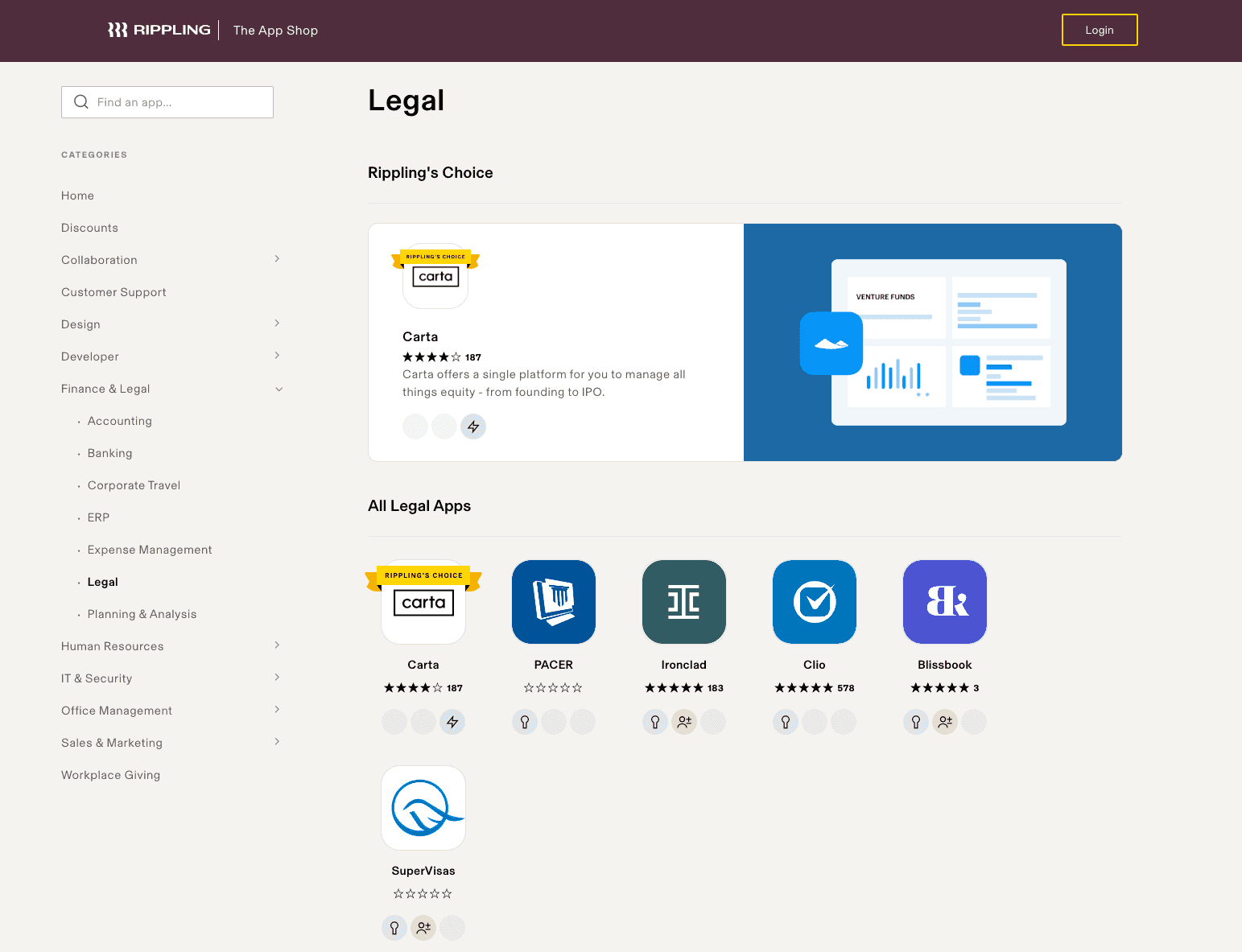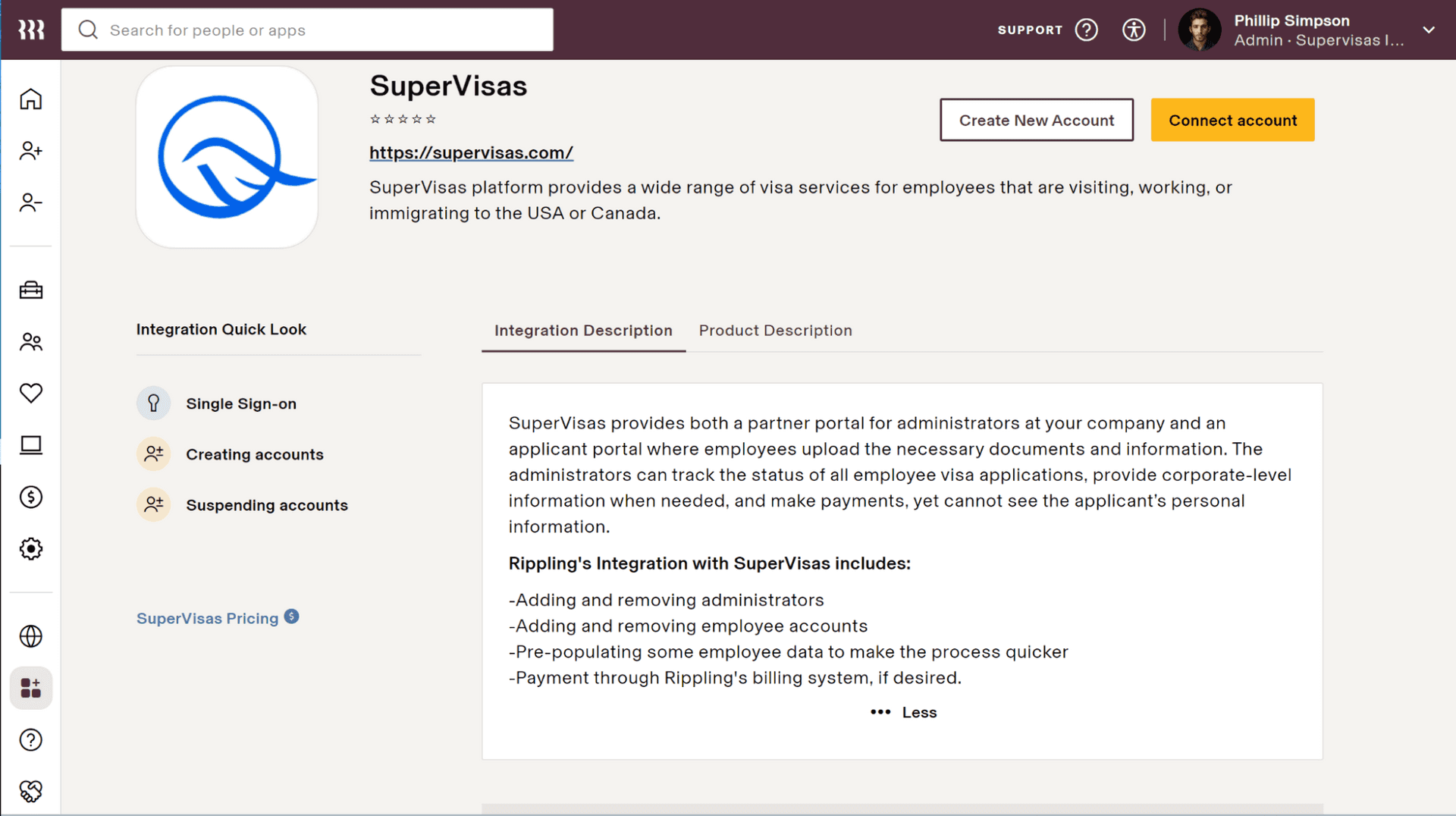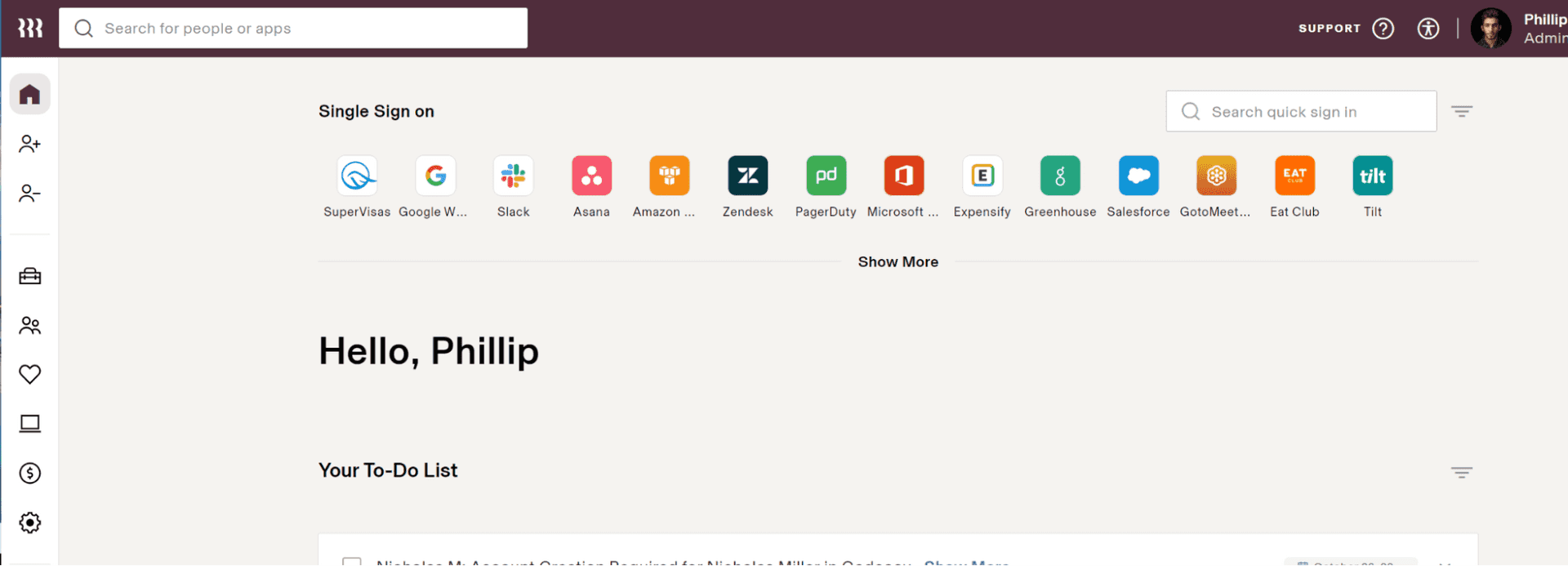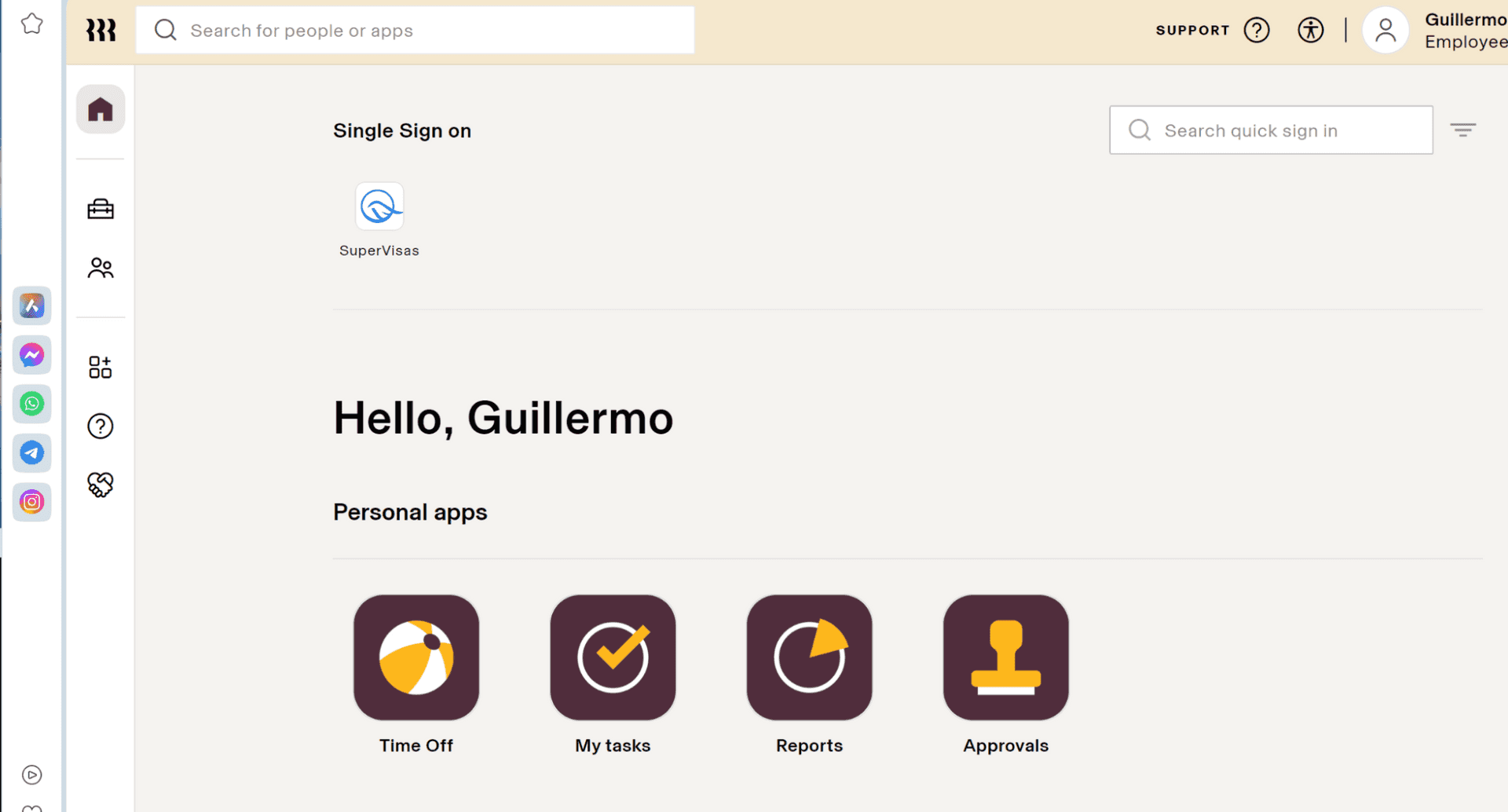How to install SuperVisas as an Administrator on Rippling
- Search for the SuperVisas app in the Rippling’s App Shop, or find it under
Legal.![SuperVisas under legal category]()
https://app.rippling.com/app-shop/category/finance-legal__legal - Select the SuperVisas app and then choose
Connect account. You must be a company administrator to connect the SuperVisas app. - If you have a SuperVisas partner account using the same email address, it will be connected to Rippling. If you do not have an account, then your organization and admin account will be created on the SuperVisas Partner.
Selecting
Create New Accounttakes you to the SuperVisas website. We recommend usingConnect accountto create the admin account.![Connect account]()
https://app.rippling.com/app-shop/app/supervisas - Follow the Rippling Wizard to set up the connection. To save time and reduce administrative requests, we recommend you enable
Everyone except contractors (recommended action). - The SuperVisas single-sign-on (SSO) icon will now appear on your home page. Selecting the SuperVisas tile will log you into the SuperVisas Partner Portal.
![SuperVisas SSO]()
https://app.rippling.com/dashboard - You can facilitate and oversee the visa/immigration application process of employees.
- As admin, you can add an employee directly on the SuperVisas Partner Portal, however, we recommend that the employee adds their own account, so that their name and address is automatically imported from Rippling.
- As admin, you can also add visa applications for your employees and they will be notified.
Company admins do not have access to the SuperVisas Applicant Portal. If an admin needs to also apply for a visa, please contact support@supervisas.com and access will be added.
Still not sure how to do it? See our demo video of the process.